- Open up your green screen background image
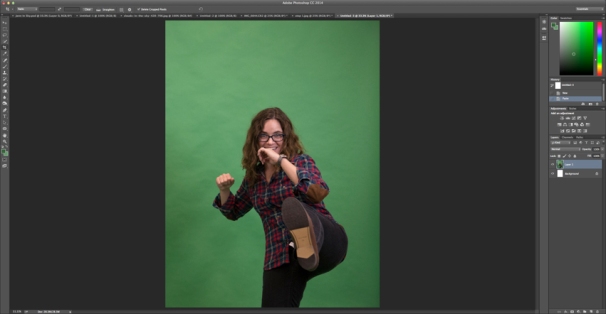
- Use the crop tool to remove any unwanted items in the image and/or simply crop out excess space. Click the checkmark or press ENTER when you’re done.
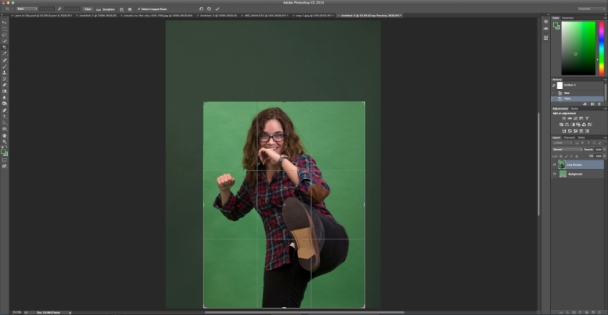
- Go to Select and click Color Range.
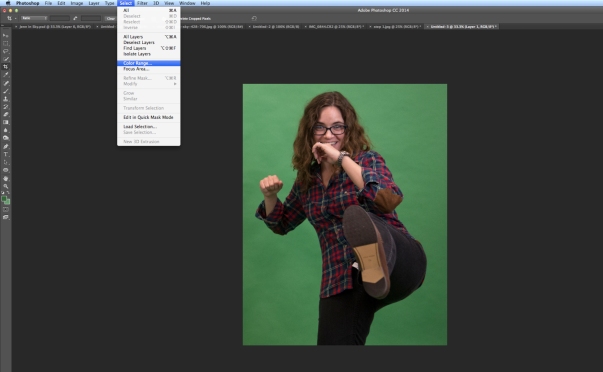
- Use the eyedropper tool that appears, hold down the SHIFT key while clicking and dragging around the green areas you need to remove, ideally the background in the popup color range box should become white. If you think you’ve removed too much, hold down the ALT key and click on the area where you want to deselect. Click OK when you are happy with the selection.
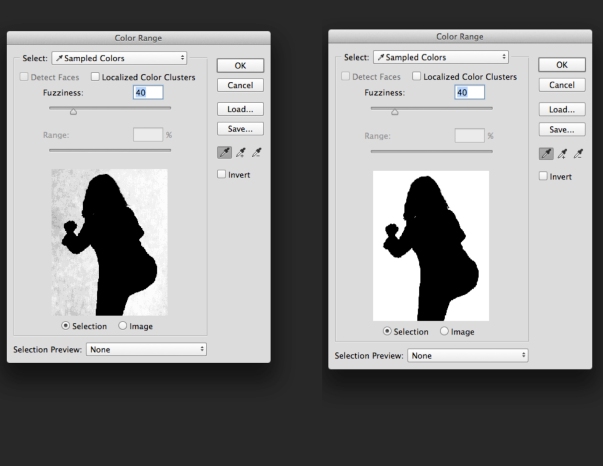
- Go to the Select and choose Inverse.
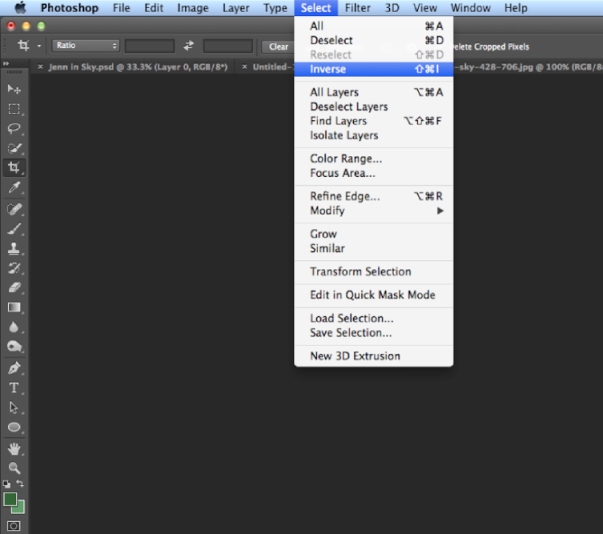 <
< - Go to Select again and click Refine Edge…
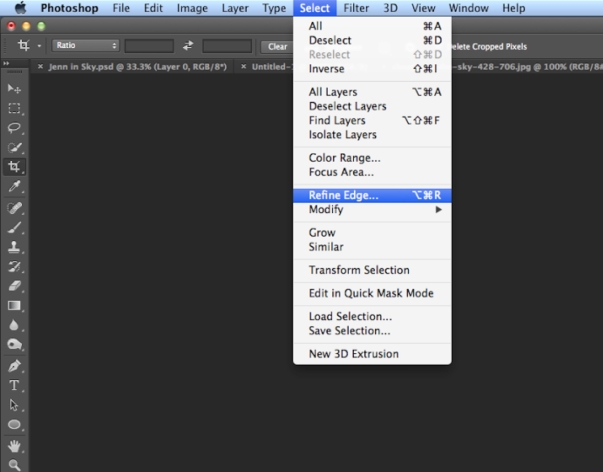
- Use the various sliders to adjust the smoothness of the edge of your cutout. Select OK when you are happy with how the selection looks in the preview. You can also click on the image and drag on any remaining green shades to fade it out.

- Go to Select and click Inverse, again.
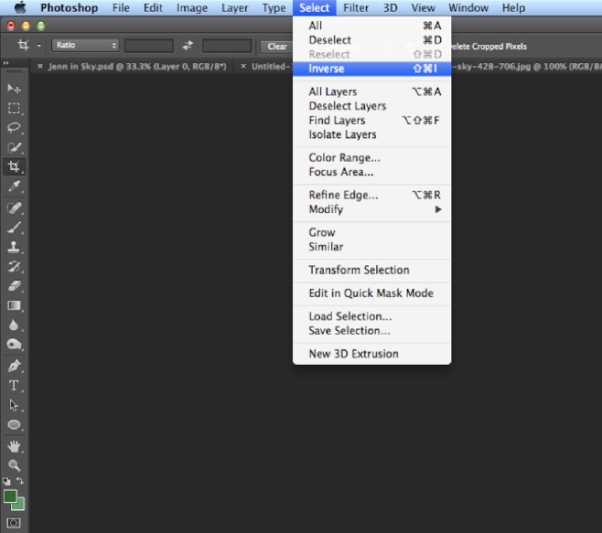
- Press the DELETE or BACKSPACE button on your keyboard to delete the green background.

- Drag or copy and paste your image into a background you want, have fun!

Tuesday, May 22, 2018
How to: Remove Green Screen Background in Photoshop
Subscribe to:
Post Comments (Atom)
No comments:
Post a Comment